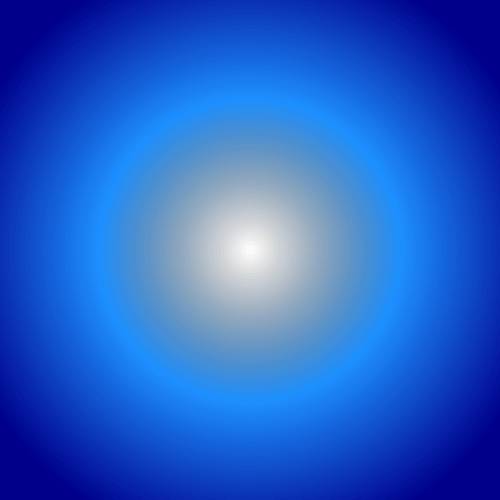World's simplest online custom PNG image generator. Just specify the dimensions (width/height) of the PNG you need, choose its color and transparency type, and you'll instantly get a PNG with these properties in the output. It's useful for creating reference PNGs for image compression, benchmarking, and regression testing. Created with love by team Browserling.
World's simplest online custom PNG image generator. Just specify the dimensions (width/height) of the PNG you need, choose its color and transparency type, and you'll instantly get a PNG with these properties in the output. It's useful for creating reference PNGs for image compression, benchmarking, and regression testing. Created with love by team Browserling.
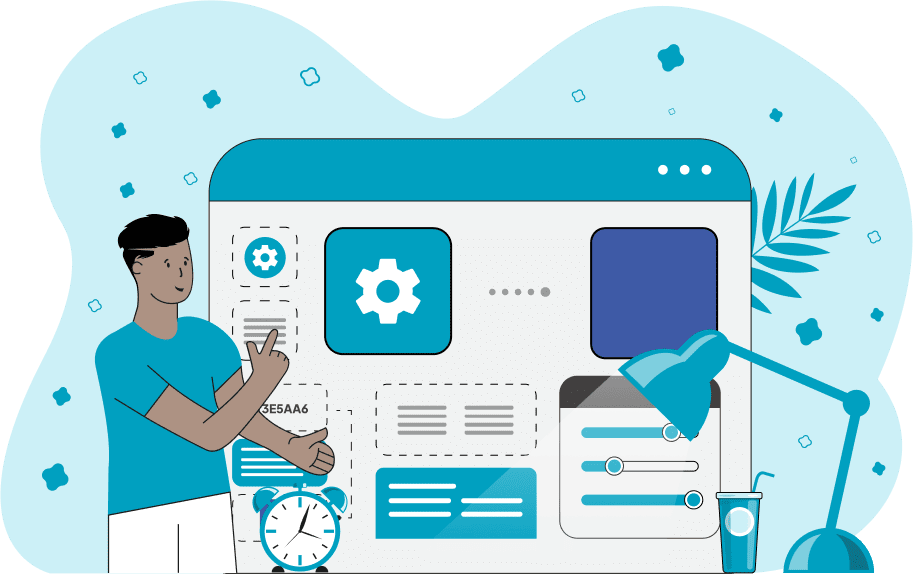
This browser-based tool creates fully customized PNG (Portable Network Graphics) images of any shape, size, color, and transparency settings. It's especially useful for developers, designers, and QA specialists who require custom images for testing. With it, you can generate huge canvases, tiny pixel samples, long horizontal or vertical strips, completely transparent files, semi-transparent overlays, solid backgrounds, or complex multi-color gradients. To get a PNG, first, navigate to the tool options and specify the exact width and height of the PNG you need in pixels. This allows you to generate images of any shape and size, whether it's a massive 4000x4000 pixel square, a small 8x8 icon, or a long, thin horizontal (3000x10) or vertical (10x3000) banner. Then you can set the color properties of your custom PNG. You can select the "Solid Color Background" option to create a PNG with a uniform background. This mode is perfect for creating opaque, semi-transparent, or completely transparent PNG images. To create an opaque PNG, simply enter the color's name or code in this option. To create a semi-transparent PNG, modify the color's alpha channel value to a value less than 1. To create a fully transparent PNG, use the special color code "transparent". If you need a more complex PNG, switch to the "Gradient Color Background" mode. When this mode is selected, enter at least two colors in the option that accepts a gradient list. The accepted color formats are one per line or space-separated. Here you can include as many colors as you need to produce a PNG with smooth multi-step gradient transitions. Additionally, the tool supports two gradient background types: linear gradient background and radial gradient background. The linear gradient creates a straight-line transition between your colors. By default, the transition runs from left to right (which is equal to 0 degrees). You can adjust the direction of the gradient line in the option by entering a specific angle (in degrees) or by interactively rotating the gradient wheel in the output editor with your mouse. The radial gradient transitions colors in all directions from a single central point. You can control the distance of the transition by setting the gradient radius in pixels (the default is 400 px). You can also define the exact center point by entering the "Center X" and "Center Y" coordinates in the options. By default, the gradient center is placed in the middle of the PNG frame, but you can easily reposition it by clicking anywhere in the output editor. Such gradient-based PNGs are often used for testing dithering algorithms and benchmarking image encoding pipelines. Png-abulous!
This browser-based tool creates fully customized PNG (Portable Network Graphics) images of any shape, size, color, and transparency settings. It's especially useful for developers, designers, and QA specialists who require custom images for testing. With it, you can generate huge canvases, tiny pixel samples, long horizontal or vertical strips, completely transparent files, semi-transparent overlays, solid backgrounds, or complex multi-color gradients. To get a PNG, first, navigate to the tool options and specify the exact width and height of the PNG you need in pixels. This allows you to generate images of any shape and size, whether it's a massive 4000x4000 pixel square, a small 8x8 icon, or a long, thin horizontal (3000x10) or vertical (10x3000) banner. Then you can set the color properties of your custom PNG. You can select the "Solid Color Background" option to create a PNG with a uniform background. This mode is perfect for creating opaque, semi-transparent, or completely transparent PNG images. To create an opaque PNG, simply enter the color's name or code in this option. To create a semi-transparent PNG, modify the color's alpha channel value to a value less than 1. To create a fully transparent PNG, use the special color code "transparent". If you need a more complex PNG, switch to the "Gradient Color Background" mode. When this mode is selected, enter at least two colors in the option that accepts a gradient list. The accepted color formats are one per line or space-separated. Here you can include as many colors as you need to produce a PNG with smooth multi-step gradient transitions. Additionally, the tool supports two gradient background types: linear gradient background and radial gradient background. The linear gradient creates a straight-line transition between your colors. By default, the transition runs from left to right (which is equal to 0 degrees). You can adjust the direction of the gradient line in the option by entering a specific angle (in degrees) or by interactively rotating the gradient wheel in the output editor with your mouse. The radial gradient transitions colors in all directions from a single central point. You can control the distance of the transition by setting the gradient radius in pixels (the default is 400 px). You can also define the exact center point by entering the "Center X" and "Center Y" coordinates in the options. By default, the gradient center is placed in the middle of the PNG frame, but you can easily reposition it by clicking anywhere in the output editor. Such gradient-based PNGs are often used for testing dithering algorithms and benchmarking image encoding pipelines. Png-abulous!
In this example, we generate a very large custom PNG with dimensions of 4000 by 4000 pixels. The background fill option is set to a solid color, resulting in a massive white square. This canvas can be used as a neutral background for any project that requires a high-resolution, blank PNG image.
This example creates a very tiny PNG image of just 5x5 pixels. We set the pixel color to red, which results in a red square PNG. Although small, such pixel-sized images can be handy as placeholders and icons, or can be used for testing pixel-level rendering in apps.
In this example, we create a stretched horizontal PNG that is 3000 pixels wide and only 10 pixels tall. Instead of using a solid color for its background, we apply a linear gradient that goes from dark magenta to indigo at 0°. This gradient flows smoothly from left to right along the full length of the strip.
This example generates a long vertical PNG image, which can be useful for testing vertical scroll behavior. We set the PNG width to 10 pixels and the PNG height to 3000 pixels. To make scroll testing easier, we apply a repeating black-and-white linear gradient. The gradient alternates between 9 white and 9 black color stops, smoothly blending from one to the other from bottom to top, as the linear gradient axis is oriented vertically at a 90° angle.
In this example, we create a custom square PNG by setting both custom dimensions to 500 pixels. For color properties, we select a radial gradient that begins at the center point of the image (x=250, y=250) and extends outward within a radius of 300 pixels. The gradient starts with transparency at the center and gradually transitions through dodger blue color into a dark blue color near the edges.
This example demonstrates how to generate a fully transparent PNG with a custom size. The PNG dimensions are set to a rectangular shape with a width of 640 and a height of 400 pixels. In the PNG color option, we enter the value "transparent", which creates a see-through background.
In this example, we modify the transparency property of the PNG file. We set the background color in RGBA format to "rgba(0, 127, 0, 0.5)". The last parameter in the RGBA color code is the alpha channel and its value is equal to "0.5". This value changes the opacity of the whole PNG to 50%. The size of the final PNG is set to 450 by 450 pixels, making it useful for testing translucent UI elements (you can place this PNG on top of other elements to partially see the content below it).
This example creates a custom PNG that uses just one opaque color. The dimensions of the PNG are changed to 600 by 500 pixels (in the options) and it's filled with a solid "coral" color. Because the chosen color is fully opaque, the result is a bright rectangle. This image is useful for background blocks or simply testing how applications render solid colors without transparency.
In this example, we build a custom rectangular 600×300 PNG image with a rich linear gradient. It flows horizontally at a 0° angle through six vivid colors: orangered, yellow, lawngreen, darkturquoise, cornflowerblue, and blue. Such a PNG is useful for testing gradient rendering, as it helps verify smooth color transitions on different screens.
Edit a PNG in your browser.
Compare two or more PNG images.
Convert a PNG image to an AV1 image (AVIF).
Convert an AV1 image (AVIF) to a PNG image.
Convert a PNG image to a High Efficiency Image File (HEIF).
Convert a Hide Efficiency Image File (HEIF) to a PNG image.
Convert a PNG image to an ICO icon.
Convert a PNG image to a TIFF image.
Convert a TIFF image to a PNG image.
Convert a PNG image to a PIK image.
Convert a PIK image to a PNG image.
Convert a PNG image to a PPM image.
Convert a PPM image to a PNG image.
Convert a PNG image to a BPG image.
Convert a BPG image to a PNG image.
Convert a PNG image to a FLIF image.
Convert a FLIF image to a PNG image.
Convert a PNG image to a Paint.net file.
Convert a Paint.net file to a PNG image.
Convert a PNG image to a Photoshop file.
Convert a Photoshop file to a PNG image.
Convert a PNG image to an SVG image.
Convert a PNG image to an PDF document.
Convert a PDF document to a PNG image (or multiple images).
Convert a PNG image to an EPS file.
Convert an EPS file to a PNG image (or multiple images).
Convert a PNG image to a JFIF image.
Convert a JFIF image to a PNG image.
Convert a PNG image to raw RGB values.
Convert RGB values to a PNG image.
Convert a PNG image to raw BGR values.
Convert BGR values to a PNG image.
Convert a PNG image to raw RGBA values.
Convert RGBA values to a PNG image.
Convert a PNG image to raw BGRA values.
Convert BGRA values to a PNG image.
Convert multiple PNGs to a GIF animation.
Convert an APNG animation to a GIF image.
Convert a GIF animation to an APNG image.
Convert an APNG image to a Webp image.
Convert a Webp image to an APNG image.
Convert an APNG image to an MP4 video.
Convert an MP4 video to an APNG image.
Convert an APNG image to an AVI video.
Convert an AVI video to an APNG image.
Convert an APNG image to a WMV video.
Convert an WMV video to an APNG image.
Extract all frames from an APNG image.
Play a PNG animation (APNG) frame by frame.
Change the playback speed of an animated PNG (APNG).
Change how many times an animated PNG loops.
Reverse the order of frames in an animated PNG (APNG).
Created animated PNGs (APNGs) from input images.
Check if the given PNG file is an animated PNG file (APNG).
Create a sprite sheet from all animated PNG (APNG) frames.
Create an animated PNG (APNG) from a sprite sheet.
Create Excel art from a PNG image.
Randomly distort data in a PNG file to make a glitched PNG.
Find all grayscale pixels in a PNG (grayscale mask).
Find all color pixels in a PNG (color mask).
Invert the alpha channel values in a PNG.
Break a PNG image into multiple pieces.
Generate a slideshow animation from multiple PNGs.
Generate a mosaic wall from multiple PNGs.
Convert a PNG into a hexagonal grid of pixels.
Convert a PNG into a triangular grid of pixels.
Create a Voronoi diagram from a PNG image.
Darken PNG corners compared to its center.
Create multiple reflections of a PNG.
Apply a Bayer filter on a PNG.
Make a PNG look like it was taken via night vision goggles.
Make a PNG look like it's spherical.
Run a PNG through the Mobius Transform.
Convert between RGB, CMYK, HSV, and HSL color spaces.
Convert between 8-bit, 16-bit, 24-bit, and 32-bit PNG depths.
Remove dithering from a PNG image.
Convert a PNG to an ASCII art image.
Convert ASCII art to a PNG image.
Convert a PNG to an ANSI art image.
Convert ANSI art to a PNG image.
Convert a PNG to a Braille art image.
Convert Braille art to a PNG image.
Create a PNG image from the given bytes.
Convert a PNG image to bytes.
Increase the quality of a PNG image.
Extract a 2d slice from a PNG.
Create a PNG that contains all possible RGB colors.
Find all textual information in a PNG image and extract it.
Given any 2D PNG, add 3rd dimension to it.
Quickly erase text (labels, captions) from a PNG.
Quickly delete a watermark from a PNG.
Salvage a PNG that has bad bytes in it and doesn't open.
Conceal a secret message in a PNG image.
Update meta data of a PNG file.
Delete meta data from a PNG picture.
Check if the given file is a valid PNG without errors.
Subscribe to our updates. We'll let you know when we release new tools, features, and organize online workshops.
Enter your email here
We're Browserling — a friendly and fun cross-browser testing company powered by alien technology. At Browserling we love to make people's lives easier, so we created this collection of online PNG tools. We created the simplest possible user interface for our tools and they are now used by millions of users every month. Behind the scenes, our online PNG tools are actually powered by our web developer tools that we created over the last couple of years. Check them out!