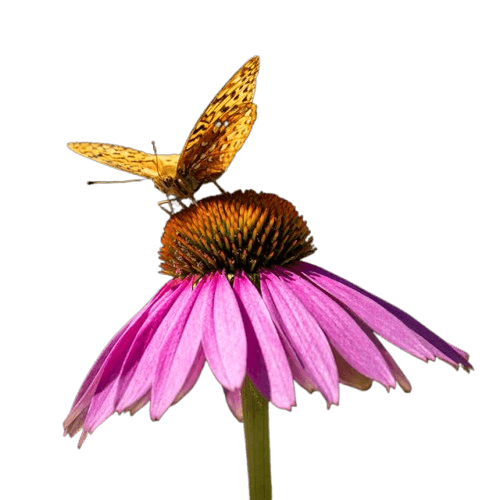World's simplest online Portable Network Graphics (PNG) aspect ratio changer. Just import your PNG image into the editor on the left, select a preset or custom aspect ratio (or enter exact width and height), and you will instantly get a PNG resized and cropped to match the chosen proportions on the right. In the tool options, you can choose whether to scale and crop the PNG to fit the new size or to only crop the PNG to maintain its original pixel size. Free, quick, and very powerful. Created with love by team Browserling.
World's simplest online Portable Network Graphics (PNG) aspect ratio changer. Just import your PNG image into the editor on the left, select a preset or custom aspect ratio (or enter exact width and height), and you will instantly get a PNG resized and cropped to match the chosen proportions on the right. In the tool options, you can choose whether to scale and crop the PNG to fit the new size or to only crop the PNG to maintain its original pixel size. Free, quick, and very powerful. Created with love by team Browserling.
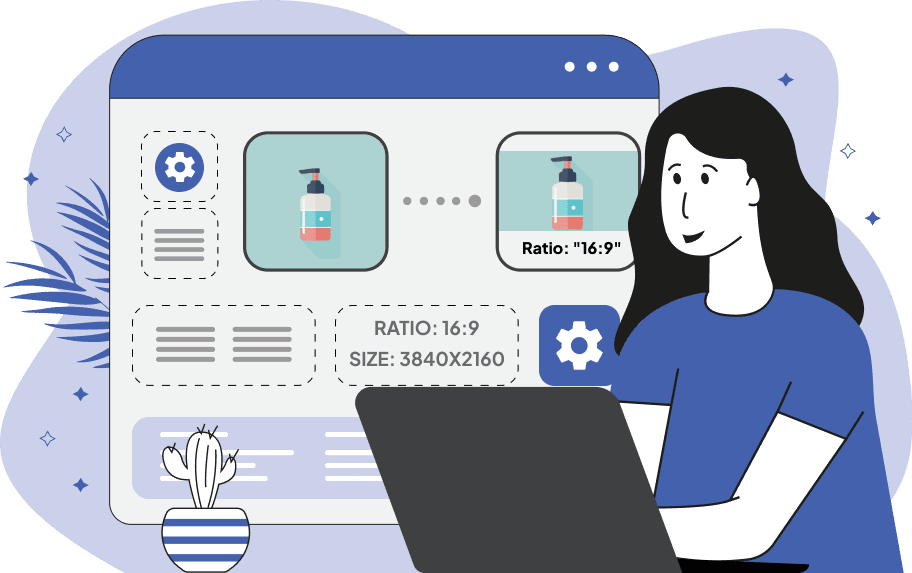
This browser-based utility changes the aspect ratio of PNG images. The aspect ratio is the proportional relationship between the width and height of an image. It's critically important for displaying PNGs on various screens and platforms. For example, video platforms typically require a 16:9 aspect ratio, while a profile picture is usually a square with a 1:1 ratio. This tool allows you to set a new aspect ratio for your PNG file and, if necessary, scale it up or down to precisely match the desired dimensions. In the first group of options, you can choose how to define the proportions for your PNG. You can select a preset ratio from the "Common Aspect Ratio" list, which includes popular proportions such as 16:9, 1:1, 4:5, etc., along with specific pixel dimensions commonly used for social media and content platforms. If the presets don't fit your needs, activate "Set Custom Aspect Ratio" and enter two numbers: "Width Part" and "Height Part". This defines the ratio as "width:height" (for example, 4 and 5 produce a 4:5 ratio). This option is useful when you need a non-standard but proportionally accurate frame. Another option is "Set Exact Dimensions", where you can specify exact "Width" and "Height" values in pixels. Next, you can decide how the image should be adjusted. In "Scale and Crop PNG" mode, the tool automatically resizes and crops the PNG so that the final image perfectly matches the selected ratio and pixel dimensions. The "Crop PNG Only" mode simply trims the image to reach the new proportions without changing the original pixel size. When cropping parts of the PNG, the cropping area appears in the input preview. You can adjust its position directly in the preview or via the options panel by setting the horizontal and vertical offset of the crop area. When scaling the PNG, you can enable or disable pixel smoothing to control how pixel details appear after resizing. The tool also displays technical information about the dimensions of the input and output images, their aspect ratios, and the cropping region. Png-abulous!
This browser-based utility changes the aspect ratio of PNG images. The aspect ratio is the proportional relationship between the width and height of an image. It's critically important for displaying PNGs on various screens and platforms. For example, video platforms typically require a 16:9 aspect ratio, while a profile picture is usually a square with a 1:1 ratio. This tool allows you to set a new aspect ratio for your PNG file and, if necessary, scale it up or down to precisely match the desired dimensions. In the first group of options, you can choose how to define the proportions for your PNG. You can select a preset ratio from the "Common Aspect Ratio" list, which includes popular proportions such as 16:9, 1:1, 4:5, etc., along with specific pixel dimensions commonly used for social media and content platforms. If the presets don't fit your needs, activate "Set Custom Aspect Ratio" and enter two numbers: "Width Part" and "Height Part". This defines the ratio as "width:height" (for example, 4 and 5 produce a 4:5 ratio). This option is useful when you need a non-standard but proportionally accurate frame. Another option is "Set Exact Dimensions", where you can specify exact "Width" and "Height" values in pixels. Next, you can decide how the image should be adjusted. In "Scale and Crop PNG" mode, the tool automatically resizes and crops the PNG so that the final image perfectly matches the selected ratio and pixel dimensions. The "Crop PNG Only" mode simply trims the image to reach the new proportions without changing the original pixel size. When cropping parts of the PNG, the cropping area appears in the input preview. You can adjust its position directly in the preview or via the options panel by setting the horizontal and vertical offset of the crop area. When scaling the PNG, you can enable or disable pixel smoothing to control how pixel details appear after resizing. The tool also displays technical information about the dimensions of the input and output images, their aspect ratios, and the cropping region. Png-abulous!
In this example, we convert a vertical PNG into a wide horizontal image by selecting a preset 16:9 aspect ratio (1280×720). The tool scales the picture up and crops the top and bottom areas to match the new ratio. We enable the pixel smoothing to soften pixels after resizing. As a result, the composition centers around the red huts lined along the horizon. (Source: Pexels.)
In this example, we change the aspect ratio of a PNG from its original 3:2 to a 5:4 proportion without scaling the pixels. We enable the "Set Custom Aspect Ratio" mode and set the width part to 5 and the height part to 4. Crucially, we apply the "Crop PNG Only" mode, meaning the original image size is maintained while we trim a strip from both the left and right sides. We manually adjust the horizontal offset in the preview to focus on the bread. (Source: Pexels.)
In this example, we start with a square PNG that has a transparent background. We switch to the exact size mode and set the width to 120 px and the height to 100 px, which corresponds to a 6:5 ratio. Since the "Scale and Crop PNG" option is enabled, the image is resized and cropped to fit the new dimensions, resulting in a significantly smaller PNG that still preserves its transparency. (Source: Pexels.)
Edit a PNG in your browser.
Compare two or more PNG images.
Convert a PNG image to an AV1 image (AVIF).
Convert an AV1 image (AVIF) to a PNG image.
Convert a PNG image to a High Efficiency Image File (HEIF).
Convert a Hide Efficiency Image File (HEIF) to a PNG image.
Convert a PNG image to an ICO icon.
Convert a PNG image to a TIFF image.
Convert a TIFF image to a PNG image.
Convert a PNG image to a PIK image.
Convert a PIK image to a PNG image.
Convert a PNG image to a PPM image.
Convert a PPM image to a PNG image.
Convert a PNG image to a BPG image.
Convert a BPG image to a PNG image.
Convert a PNG image to a FLIF image.
Convert a FLIF image to a PNG image.
Convert a PNG image to a Paint.net file.
Convert a Paint.net file to a PNG image.
Convert a PNG image to a Photoshop file.
Convert a Photoshop file to a PNG image.
Convert a PNG image to an SVG image.
Convert a PNG image to an PDF document.
Convert a PDF document to a PNG image (or multiple images).
Convert a PNG image to an EPS file.
Convert an EPS file to a PNG image (or multiple images).
Convert a PNG image to a JFIF image.
Convert a JFIF image to a PNG image.
Convert a PNG image to raw RGB values.
Convert RGB values to a PNG image.
Convert a PNG image to raw BGR values.
Convert BGR values to a PNG image.
Convert a PNG image to raw RGBA values.
Convert RGBA values to a PNG image.
Convert a PNG image to raw BGRA values.
Convert BGRA values to a PNG image.
Convert multiple PNGs to a GIF animation.
Convert an APNG animation to a GIF image.
Convert a GIF animation to an APNG image.
Convert an APNG image to a Webp image.
Convert a Webp image to an APNG image.
Convert an APNG image to an MP4 video.
Convert an MP4 video to an APNG image.
Convert an APNG image to an AVI video.
Convert an AVI video to an APNG image.
Convert an APNG image to a WMV video.
Convert an WMV video to an APNG image.
Extract all frames from an APNG image.
Play a PNG animation (APNG) frame by frame.
Change the playback speed of an animated PNG (APNG).
Change how many times an animated PNG loops.
Reverse the order of frames in an animated PNG (APNG).
Created animated PNGs (APNGs) from input images.
Check if the given PNG file is an animated PNG file (APNG).
Create a sprite sheet from all animated PNG (APNG) frames.
Create an animated PNG (APNG) from a sprite sheet.
Create Excel art from a PNG image.
Randomly distort data in a PNG file to make a glitched PNG.
Find all grayscale pixels in a PNG (grayscale mask).
Find all color pixels in a PNG (color mask).
Invert the alpha channel values in a PNG.
Break a PNG image into multiple pieces.
Generate a slideshow animation from multiple PNGs.
Generate a mosaic wall from multiple PNGs.
Convert a PNG into a hexagonal grid of pixels.
Convert a PNG into a triangular grid of pixels.
Create a Voronoi diagram from a PNG image.
Darken PNG corners compared to its center.
Create multiple reflections of a PNG.
Apply a Bayer filter on a PNG.
Make a PNG look like it was taken via night vision goggles.
Make a PNG look like it's spherical.
Run a PNG through the Mobius Transform.
Convert between RGB, CMYK, HSV, and HSL color spaces.
Convert between 8-bit, 16-bit, 24-bit, and 32-bit PNG depths.
Remove dithering from a PNG image.
Convert a PNG to an ASCII art image.
Convert ASCII art to a PNG image.
Convert a PNG to an ANSI art image.
Convert ANSI art to a PNG image.
Convert a PNG to a Braille art image.
Convert Braille art to a PNG image.
Create a PNG image from the given bytes.
Convert a PNG image to bytes.
Increase the quality of a PNG image.
Extract a 2d slice from a PNG.
Create a PNG that contains all possible RGB colors.
Find all textual information in a PNG image and extract it.
Given any 2D PNG, add 3rd dimension to it.
Quickly erase text (labels, captions) from a PNG.
Quickly delete a watermark from a PNG.
Salvage a PNG that has bad bytes in it and doesn't open.
Conceal a secret message in a PNG image.
Update meta data of a PNG file.
Delete meta data from a PNG picture.
Check if the given file is a valid PNG without errors.
Subscribe to our updates. We'll let you know when we release new tools, features, and organize online workshops.
Enter your email here
We're Browserling — a friendly and fun cross-browser testing company powered by alien technology. At Browserling we love to make people's lives easier, so we created this collection of online PNG tools. We created the simplest possible user interface for our tools and they are now used by millions of users every month. Behind the scenes, our online PNG tools are actually powered by our web developer tools that we created over the last couple of years. Check them out!