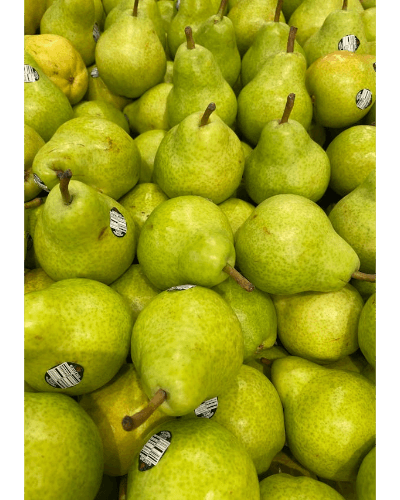World's simplest online Portable Network Graphics (PNG) canvas size changer. Just import your PNG image into the editor on the left, set the new canvas area size, and you will instantly get a PNG with the new canvas size on the right. In the tool options, you can choose from three different canvas drawing modes to control how your PNG is placed on the new canvas (center, fit, or full cover), set the new canvas width and height, and select the fill color for empty canvas space around the PNG. Free, quick, and very powerful. Created with love by team Browserling.
World's simplest online Portable Network Graphics (PNG) canvas size changer. Just import your PNG image into the editor on the left, set the new canvas area size, and you will instantly get a PNG with the new canvas size on the right. In the tool options, you can choose from three different canvas drawing modes to control how your PNG is placed on the new canvas (center, fit, or full cover), set the new canvas width and height, and select the fill color for empty canvas space around the PNG. Free, quick, and very powerful. Created with love by team Browserling.
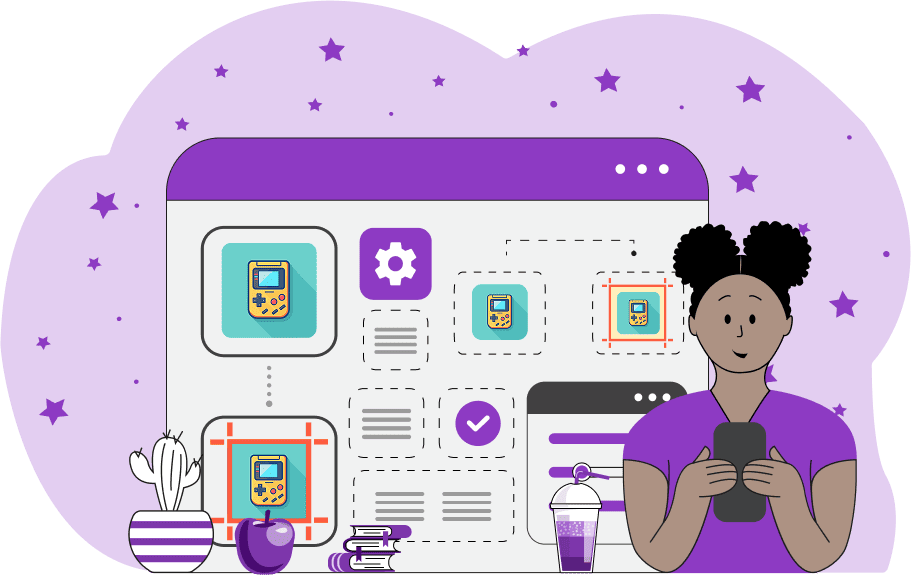
This browser-based utility lets you expand or shrink the canvas size of the given PNG image. The canvas is the background area on which your PNG is placed. By adjusting its size, you can add extra space around the image, reduce the overall area, or scale the image to new dimensions. In the options, you can set any new custom width and height for the canvas, and the program will automatically resize and position your PNG according to the selected canvas mode. There are three canvas modes. In "Center Inside Canvas" mode, the whole PNG always remains fully visible. If the new canvas size is larger than the PNG size, the new image stays unchanged and is placed in the center of the canvas. If the new canvas is smaller, the PNG is proportionally reduced and centered. The aspect ratio is preserved, and no cropping occurs. In "Fit to Canvas" mode, the PNG is resized so that at least two of its opposite sides touch the new canvas edges. The image may be scaled up or down, but its proportions remain unchanged. No cropping takes place, and the PNG fills the canvas as much as possible while staying completely visible. In "Fully Covered Canvas" mode, the PNG always fills the entire canvas area. The image is proportionally scaled until the canvas is fully covered. If the aspect ratio of the new canvas doesn't match the original PNG, some parts of the image (top and bottom, or left and right) may extend beyond the canvas and will be cropped. In the input editor, you can see which parts of the PNG will be cropped (these parts are grayed out), and you can adjust the visible part of the PNG by moving the highlighted area up and down (or left and right). The exact position of the area is shown in the options, where you can also modify it. If the PNG does not fully cover the canvas (for example, when using the "Center Inside Canvas" mode with a larger canvas), you can choose a background color. This color fills all empty areas of the new canvas that are not covered by the original PNG. If the fill color is transparent or the original PNG has a transparent background, you can enable the "Mark PNG Boundaries" checkbox. It adds a dashed outline to the edges of the image in both input and output editors, visually revealing the true boundaries of PNG and canvas. For clarity, the tool also displays the dimensions of the input PNG and the output canvas in the options so you can check them before downloading the final image. If your PNG is photo-like (without transparent pixels), then its initial canvas size is equal to the width and height of the PNG. If your PNG is sticker-like (with transparency around it), then the real canvas size may not be visible, as there are a lot of transparent pixels around the PNG, so in this case, use the information block to see the input PNG's actual size. Png-abulous!
This browser-based utility lets you expand or shrink the canvas size of the given PNG image. The canvas is the background area on which your PNG is placed. By adjusting its size, you can add extra space around the image, reduce the overall area, or scale the image to new dimensions. In the options, you can set any new custom width and height for the canvas, and the program will automatically resize and position your PNG according to the selected canvas mode. There are three canvas modes. In "Center Inside Canvas" mode, the whole PNG always remains fully visible. If the new canvas size is larger than the PNG size, the new image stays unchanged and is placed in the center of the canvas. If the new canvas is smaller, the PNG is proportionally reduced and centered. The aspect ratio is preserved, and no cropping occurs. In "Fit to Canvas" mode, the PNG is resized so that at least two of its opposite sides touch the new canvas edges. The image may be scaled up or down, but its proportions remain unchanged. No cropping takes place, and the PNG fills the canvas as much as possible while staying completely visible. In "Fully Covered Canvas" mode, the PNG always fills the entire canvas area. The image is proportionally scaled until the canvas is fully covered. If the aspect ratio of the new canvas doesn't match the original PNG, some parts of the image (top and bottom, or left and right) may extend beyond the canvas and will be cropped. In the input editor, you can see which parts of the PNG will be cropped (these parts are grayed out), and you can adjust the visible part of the PNG by moving the highlighted area up and down (or left and right). The exact position of the area is shown in the options, where you can also modify it. If the PNG does not fully cover the canvas (for example, when using the "Center Inside Canvas" mode with a larger canvas), you can choose a background color. This color fills all empty areas of the new canvas that are not covered by the original PNG. If the fill color is transparent or the original PNG has a transparent background, you can enable the "Mark PNG Boundaries" checkbox. It adds a dashed outline to the edges of the image in both input and output editors, visually revealing the true boundaries of PNG and canvas. For clarity, the tool also displays the dimensions of the input PNG and the output canvas in the options so you can check them before downloading the final image. If your PNG is photo-like (without transparent pixels), then its initial canvas size is equal to the width and height of the PNG. If your PNG is sticker-like (with transparency around it), then the real canvas size may not be visible, as there are a lot of transparent pixels around the PNG, so in this case, use the information block to see the input PNG's actual size. Png-abulous!
In this example, we place a PNG of a cute brown calf on a larger square canvas. We select the "Center Inside Canvas" mode to keep the original PNG as-is and only center it. Since the new canvas is bigger (680x680 pixels), empty padding appears around the image, and we fill it with a beige background color. (Source: Pexels.)
In this example, we modify a PNG photo of green pears to make it fit a 4:5 aspect ratio required by the farm website's CMS. To do it, we use the "Fit to Canvas" mode. This mode scales the photo until any two of its sides touch the edges of the new canvas, ensuring the entire photo is still visible without any cropping. The PNG is scaled down to fit the new size of 400 by 500 pixels, preserving its aspect ratio. The empty areas are left transparent, making the photo ready for use on a website where it will blend seamlessly with the background. (Source: Pexels.)
In this example, we create a square PNG for a social media profile picture, such as YouTube, Facebook, or Instagram. By choosing the "Fully Covered Canvas" mode, we crop the original portrait image of a woman to a 400x400 canvas. In this mode, the image is scaled to completely fill the canvas, so all four edges of the image touch all four edges of the canvas. As the input image doesn't fit the canvas precisely, some parts of it get cropped. To keep the woman's face centered and fully visible on the canvas, we interactively move the cropping area down by 64 pixels from the top. (Source: Pexels.)
Edit a PNG in your browser.
Compare two or more PNG images.
Convert a PNG image to an AV1 image (AVIF).
Convert an AV1 image (AVIF) to a PNG image.
Convert a PNG image to a High Efficiency Image File (HEIF).
Convert a Hide Efficiency Image File (HEIF) to a PNG image.
Convert a PNG image to an ICO icon.
Convert a PNG image to a TIFF image.
Convert a TIFF image to a PNG image.
Convert a PNG image to a PIK image.
Convert a PIK image to a PNG image.
Convert a PNG image to a PPM image.
Convert a PPM image to a PNG image.
Convert a PNG image to a BPG image.
Convert a BPG image to a PNG image.
Convert a PNG image to a FLIF image.
Convert a FLIF image to a PNG image.
Convert a PNG image to a Paint.net file.
Convert a Paint.net file to a PNG image.
Convert a PNG image to a Photoshop file.
Convert a Photoshop file to a PNG image.
Convert a PNG image to an SVG image.
Convert a PNG image to an PDF document.
Convert a PDF document to a PNG image (or multiple images).
Convert a PNG image to an EPS file.
Convert an EPS file to a PNG image (or multiple images).
Convert a PNG image to a JFIF image.
Convert a JFIF image to a PNG image.
Convert a PNG image to raw RGB values.
Convert RGB values to a PNG image.
Convert a PNG image to raw BGR values.
Convert BGR values to a PNG image.
Convert a PNG image to raw RGBA values.
Convert RGBA values to a PNG image.
Convert a PNG image to raw BGRA values.
Convert BGRA values to a PNG image.
Convert multiple PNGs to a GIF animation.
Convert an APNG animation to a GIF image.
Convert a GIF animation to an APNG image.
Convert an APNG image to a Webp image.
Convert a Webp image to an APNG image.
Convert an APNG image to an MP4 video.
Convert an MP4 video to an APNG image.
Convert an APNG image to an AVI video.
Convert an AVI video to an APNG image.
Convert an APNG image to a WMV video.
Convert an WMV video to an APNG image.
Extract all frames from an APNG image.
Play a PNG animation (APNG) frame by frame.
Change the playback speed of an animated PNG (APNG).
Change how many times an animated PNG loops.
Reverse the order of frames in an animated PNG (APNG).
Created animated PNGs (APNGs) from input images.
Check if the given PNG file is an animated PNG file (APNG).
Create a sprite sheet from all animated PNG (APNG) frames.
Create an animated PNG (APNG) from a sprite sheet.
Create Excel art from a PNG image.
Randomly distort data in a PNG file to make a glitched PNG.
Find all grayscale pixels in a PNG (grayscale mask).
Find all color pixels in a PNG (color mask).
Invert the alpha channel values in a PNG.
Break a PNG image into multiple pieces.
Generate a slideshow animation from multiple PNGs.
Generate a mosaic wall from multiple PNGs.
Convert a PNG into a hexagonal grid of pixels.
Convert a PNG into a triangular grid of pixels.
Create a Voronoi diagram from a PNG image.
Darken PNG corners compared to its center.
Create multiple reflections of a PNG.
Apply a Bayer filter on a PNG.
Make a PNG look like it was taken via night vision goggles.
Make a PNG look like it's spherical.
Run a PNG through the Mobius Transform.
Convert between RGB, CMYK, HSV, and HSL color spaces.
Convert between 8-bit, 16-bit, 24-bit, and 32-bit PNG depths.
Remove dithering from a PNG image.
Convert a PNG to an ASCII art image.
Convert ASCII art to a PNG image.
Convert a PNG to an ANSI art image.
Convert ANSI art to a PNG image.
Convert a PNG to a Braille art image.
Convert Braille art to a PNG image.
Create a PNG image from the given bytes.
Convert a PNG image to bytes.
Increase the quality of a PNG image.
Extract a 2d slice from a PNG.
Create a PNG that contains all possible RGB colors.
Find all textual information in a PNG image and extract it.
Given any 2D PNG, add 3rd dimension to it.
Quickly erase text (labels, captions) from a PNG.
Quickly delete a watermark from a PNG.
Salvage a PNG that has bad bytes in it and doesn't open.
Conceal a secret message in a PNG image.
Update meta data of a PNG file.
Delete meta data from a PNG picture.
Check if the given file is a valid PNG without errors.
Subscribe to our updates. We'll let you know when we release new tools, features, and organize online workshops.
Enter your email here
We're Browserling — a friendly and fun cross-browser testing company powered by alien technology. At Browserling we love to make people's lives easier, so we created this collection of online PNG tools. We created the simplest possible user interface for our tools and they are now used by millions of users every month. Behind the scenes, our online PNG tools are actually powered by our web developer tools that we created over the last couple of years. Check them out!